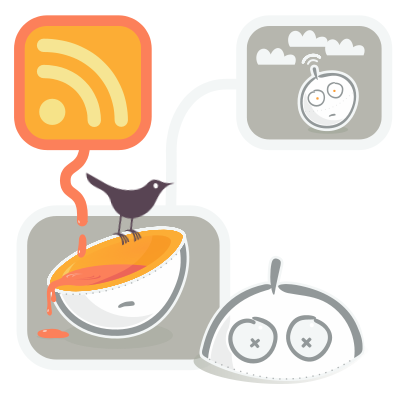
Learn how to use Yahoo Pipes and TwitterFeed to keep your Twitter followers up to date on your latest blog posts and anything else you happen to be up to on the internet.
You can get a glimpse at the end result by paying a visit to
@foobot, my personal robot slave. There are several improvements I want to make, so he should be considered as 'in beta' for the meantime. As I add features I will add other parts to this tutorial series.
Let's get started, shall we?Step 1: Create a fresh Twitter account
This step is entirely optional. Consider how your followers will react to receiving automated tweets - many will feel like they're being spammed. In the final stage of this guide you will be able to control how many tweets-per-hour get fed to your Twitter account, but I chose to create a separate account. You will need a different email address for each new Twitter account you create, but you should have no other problems.
It's going to be handy to be able to post messages manually to this account.
Twhirl makes it easy to manage multiple Twitter accounts. Alternatively
TwitterBar lets you post directly from your Firefox address bar.
 'Pipes is a powerful composition tool to aggregate, manipulate, and mashup content from around the web'
'Pipes is a powerful composition tool to aggregate, manipulate, and mashup content from around the web' according to the blurb. It's also surprisingly simple to use, so don't be overwhelmed by all the options - we're not going to try anything complicated. If this is your first time watch the quick video '
Learn how to build a pipe'.
You'll need a Yahoo account if you don't have one. When you're all set, click '
Create a pipe' at the top. You should be presented with this:
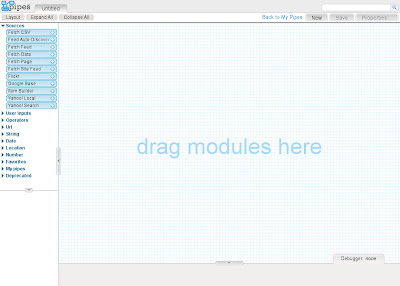
The menus at the top lets you name your pipe and the left hand menu contains all the modules you can use to create and manipulate your feeds. Lets drag the
'Fetch Feed' module into the main window. Now we'll need an RSS feed. In this example, I've taken my
del.icio.us feed. The easiest way to grab the RSS URL is to right click on the link and select
'Copy link location' (or similar, depending on browser). Paste that into our module.
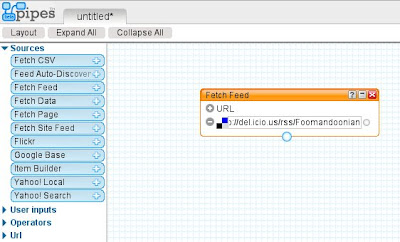
Ta-da. If you select that box and look in the debug window you can see the feed output. Repeat this for all the feeds that you want to broadcast on Twitter.
Now we need to join all these feeds together, using the
'Union' module (under 'Operators'). Then wire the output of that up to the
'Sort' module. Sort should update itself so the dropdown menu has all of the relevant attributes. We are going to sort by
item.pubDate in
descending order. Wire that up to the
'Pipe Output' module, and we should have a working feed. Click on the screenshot below to take a closer look at what you should have:
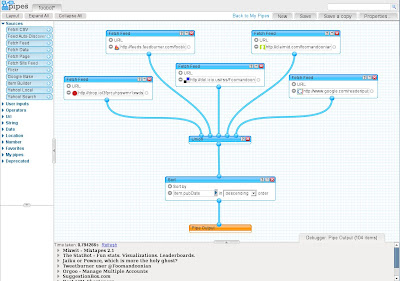
Make sure your pipe is saved and click the
'Run pipe...' link at the top. This will take you to a page that displays the appearance of the RSS feed and gives you a multitude of ways to put it to use. We just need to grab the feed from the dropdown menu at the right and keep it handy for step 3...
Finally, we need to get our
RSS feed into Twitter, and this is exactly what
TwitterFeed does.

You'll need an
OpenID to sign into TwitterFeed. I like
ClaimID, but it makes no odds which one you use. I don't think a step-by-step guide is necessary here as the process is so simple: Enter your Twitter login info; your RSS feed and how often you want TwitterFeed to tweet.
I chose to include
only the RSS titles in my tweets, and I like my URLs to be shortened with
TweetBurner. Consider if you want your automated tweets to have a special prefix so your followers can tell which updates are automated (A good idea, but since I'm using a special account for this, I didn't see the need). Finally, make sure the
'active' checkbox is checked and go ahead and click
'Create'.
Step 4: Wait...
That's it, we're done for now. You may have to wait a while for your first update, and there is no guarantee that every single item in your feed will be tweeted, but I think we're off to a good start.
Check back for part 2 later. In the meantime you're most welcome to
subscribe to my RSS feed, or
join me on Twitter.
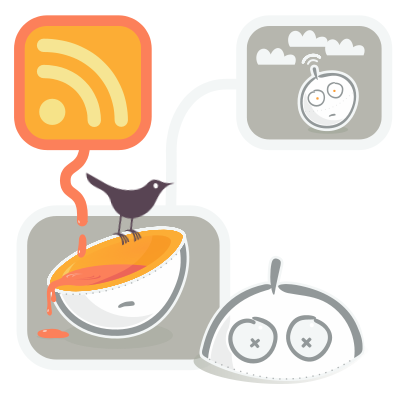

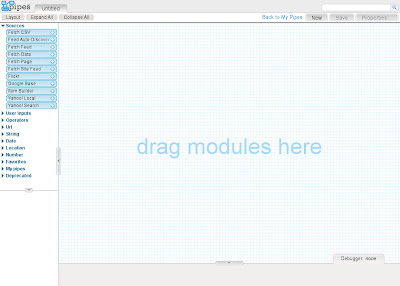
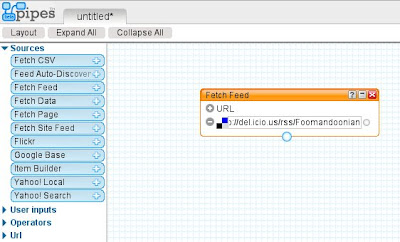
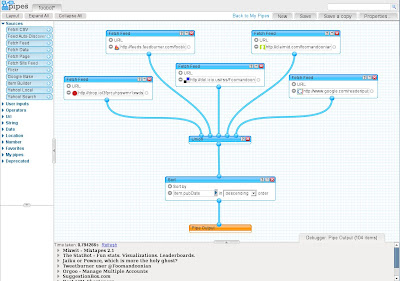


great post! really helpful... I would use it, but I'm already using tumblr as pipes. twitterfeed tweets the tumblr rss feed, tumblr loves flickr, delicious, any rss...
but thanks anyway, I love Yahoo Pipes. I just need to learn how to use it :D
Mario Andrei said...
May 28, 2008 at 9:39 PM
Tumblr is great - you can see mine a foomandoonian.net.
It's worth knowing that many people have created pipes specifically to help you tidy up your RSS feeds for input into Tumblr. Also, this could be one way of getting around the 5 feed limitation they have.
Thanks for the input :)
Foomandoonian said...
May 28, 2008 at 9:48 PM